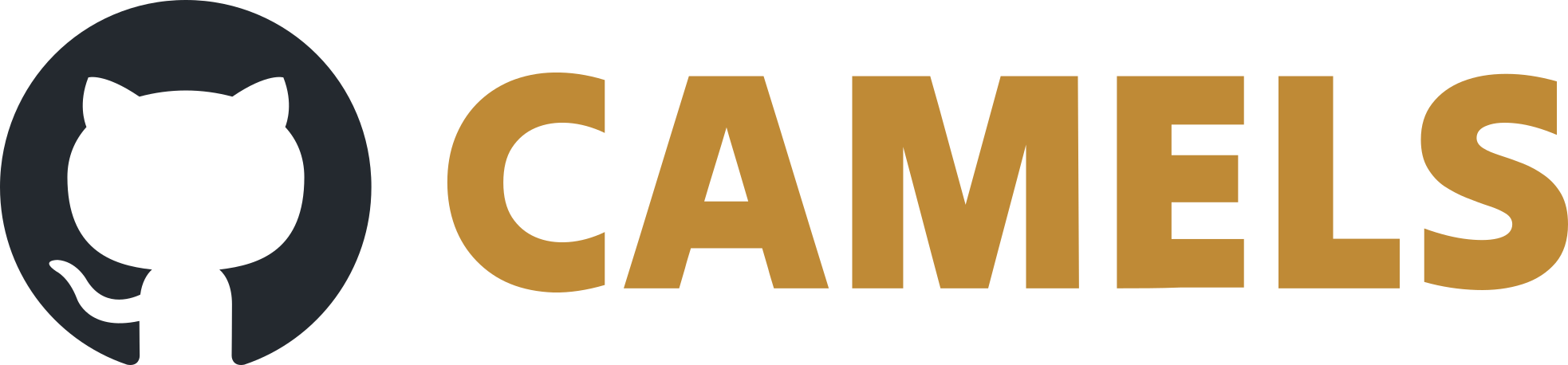Installation of CAMELS Using Anaconda
This How-to-guide will teach how to install CAMELS if you already have Anaconda installed on your machine or want to use Anaconda to install the Python environment needed for CAMELS.
This guide is also useful if pyenv does not work on your machine due to restrictions set by your facility (package-filters, rights-problems, etc.).
0. Anaconda Installation
Do this if you do not have Anaconda installed yet:
1. Create Environment
After successfully installing Anaconda continue here:
Set up the correct Python environment for CAMELS using Anaconda. For this open the Anaconda Prompt terminal.
Run
conda create -y --name desertenv python=3.11.3
and then activate the environment you just created using
activate desertenv
The beginning of a line in your terminal should look something like this
(desertenv) C:\WINDOWS\system32>
indicating that you are currently using the desertenv python environment.
2. Install CAMELS
Now run the following command to install CAMELS from PyPI.
pip install nomad-camels
3. Run CAMELS
You can then run
nomad-camels
or
python -m nomad_camels
to start CAMELS.
If this does not work for you you can try this. CAMELS is a python package that is saved under the python environment created above. Python packages are typically saved under the path:
/<python_env>/Lib/site-packages/<package_name>
so in our case when using Anaconda on Windows it will be something like
C:\Users\<User_Name>\AppData\Local\conda\conda\envs\desertenv\Lib\site-packages
You can find the save location of your packages using
pip list -v
which lists all the paths to your packages.
Now go to the nomad-camels package
cd C:\Users\<User_Name>\AppData\Local\conda\conda\envs\desertenv\Lib\site-packages\nomad-camels\
and run
python CAMELS_start.py
this starts CAMELS.