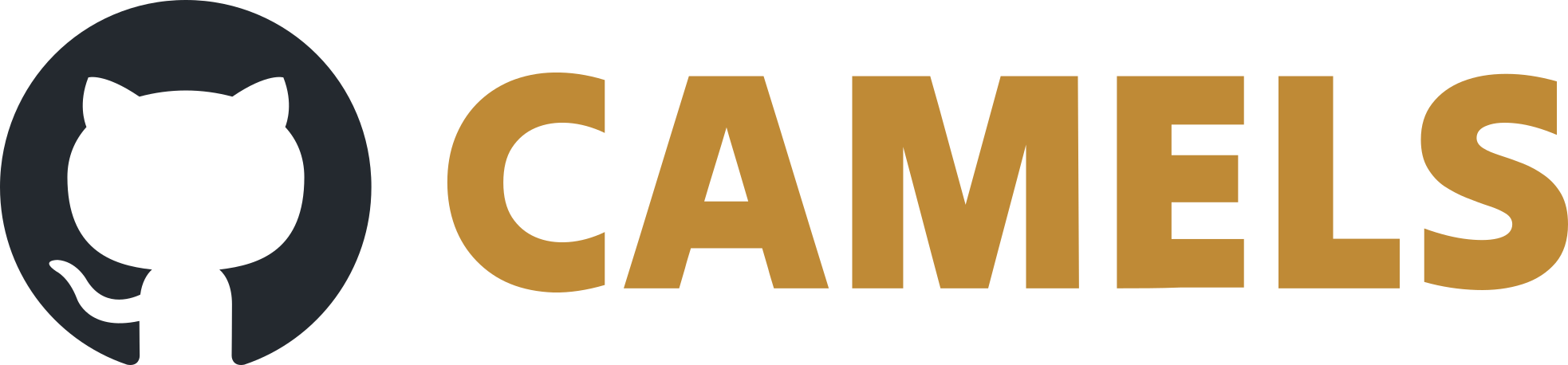Drivers for PyPI
If you want to share your driver with others, all you have to do is create a PyPI package out of the folder you created above.
You can of course also fork our driver repository and create a pull request with the new driver you wrote and we will be happy to add your driver to PyPI for you.
Or you can also send us the files via email and we will add them to the repository and PyPI for you.
To create a PyPI package for your driver you should have the following folder structure:
<driver_name>
└─> dist (this is automatically created by python -m build)
└─> nomad_camels_driver_<driver_name>-X.Y.Z.tar.gz
└─> nomad_camels_driver_<driver_name>-X.Y.Z-py3-none-any.whl
└─> nomad_camels_driver_<driver_name> (contains the actual device communication files)
└─> <driver_name>.py
└─> <driver_name>_ophyd.py
└─> LICENSE.txt
└─> pyproject.toml
└─> README.md
The pyproject.toml file contains most of the relevant information concerning the package that will be uploaded to PyPI (see the setuptools page).
Note
Most importantly the project name and version must be set in the pyproject.toml file.
Here is an exemplary .toml file:
Code example: pyproject.toml file for the Keithley 237
[build-system]
requires = ["setuptools>=61.0"]
build-backend = "setuptools.build_meta"
[project]
name = "nomad_camels_driver_keithley_237"
version = "0.1.4"
authors = [
{ name="FAIRmat - HU Berlin", email="nomad-camels@fau.de" }
]
description = "Instrument driver for the Keithley 237 SMU."
readme = "README.md"
requires-python = ">=3.9.6"
classifiers = [
"Programming Language :: Python :: 3",
"License :: OSI Approved :: GNU Lesser General Public License v2 (LGPLv2)",
"Operating System :: Microsoft :: Windows",
]
dependencies = [
"pyvisa",
"pyvisa-py"
]
[project.urls]
"GitHub Page" = "https://github.com/FAU-LAP/NOMAD-CAMELS"
"Documentation" = "https://fau-lap.github.io/NOMAD-CAMELS/"
1. Building the Instrument Package
To create a new package that can be installed via pip from PyPI follow these steps.
Make sure you have
buildandtwineinstalled into your python environment withpip install build
and
pip install twine
Go to the
<driver_name>directory of the driver. So the parent directory containing the pyproject.tomlSet the correct version number and metadata in your
pyproject.tomlfileRun the build command :
python -m build
This creates the
dist/folder and the distributions to upload to PyPIUpload to PyPI with
python -m twine upload dist/nomad*
2. Automated Build and Upload
You can run the following script using microsoft PowerShell in the $rootFolder containing multiple instrument drivers in subdirectories.
It runs the python -m build and python -m twine upload dist/nomad* commands in each subdirectory containing a pyproject.toml file.
$rootFolder = "C:\Path\To\Root\Folder"
Get-ChildItem $rootFolder -Recurse -Directory | ForEach-Object {
if (Test-Path "$($_.FullName)\pyproject.toml") {
Push-Location $_.FullName
python -m build
python -m twine upload dist/nomad*
Pop-Location
}
}
3. Install Instrument Package
To install run
pip install nomad_camels_driver_<driver_name>
where nomad_camels_driver_<driver_name> is the driver name you gave your folder and project.