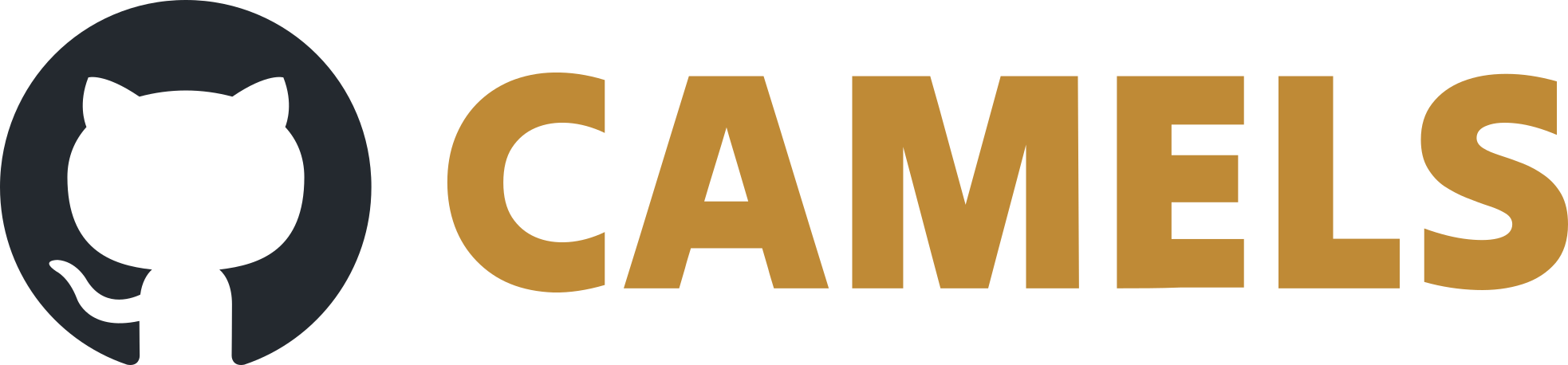macOS - Installation
Warning
NOMAD CAMELS might not work on Apple Silicon devices like the M1, M2, etc.
1. Python Installation
There are two ways to install Python on your mac:
Direct Python installtion using homebrew
Installation using Pyenv
Note
Use Pyenv if you want to be abl to easily manage different Python versions (for example 3.9 and 3.11) on your system at the same time.
1.1 Install homebrew
See here for information on how to install homebrew.
1.2 Direct Installation
After you installed homebrew and simply want a single Python version to run on your system run this command in the terminal:
brew install python
1.3 Using Pyenv
Use homebrew to install pyenv.
Run
brew update brew install pyenv
to install pyenv.
You need Xcode command line tools
xcode-select --installThen install dependencies
brew install openssl readline sqlite3 xz zlib
1.3.1 Python Installation
Restart terminal
Type in to the terminal
pyenv install <python_version>
for example
pyenv install 3.9.
<python_version>is the Python version you want to install (3.9 or higher is suggested for NOMAD-CAMELS).
2. Install CAMELS
2.1 Using Direct Install
You can simply run
pip3 install nomad-camels
2.2 Using Pyenv
Create a folder where you want to install CAMELS (e.g.
NOMAD-CAMELS/)Type in your terminal
cd NOMAD-CAMELS pyenv local <python_version>
If you have a working Python environment (
python3 -Vin/NOMAD-CAMELS/returns<python_version>) then you can continue to install CAMELS.Now run the command
python3 -m venv .desertenv
in this folder to create a virtual Python environment (using the Python version given by
pyenv local <python_version>)Now activate the environment with
source .desertenv/bin/activate
Now type
pip install nomad-camels
to install CAMELS.
3. Run CAMELS
You can then run
nomad-camels
or
python -m nomad_camels
to start CAMELS.
If this does not work for you you can go to /.desertenv/Lib/site-packages/nomad_camels/ and run CAMELS using
python3 .\CAMELS_start.py
or run:
python3 ./desertenv/lib/python<version>/site-packages/nomad_camels/CAMELS_start.py