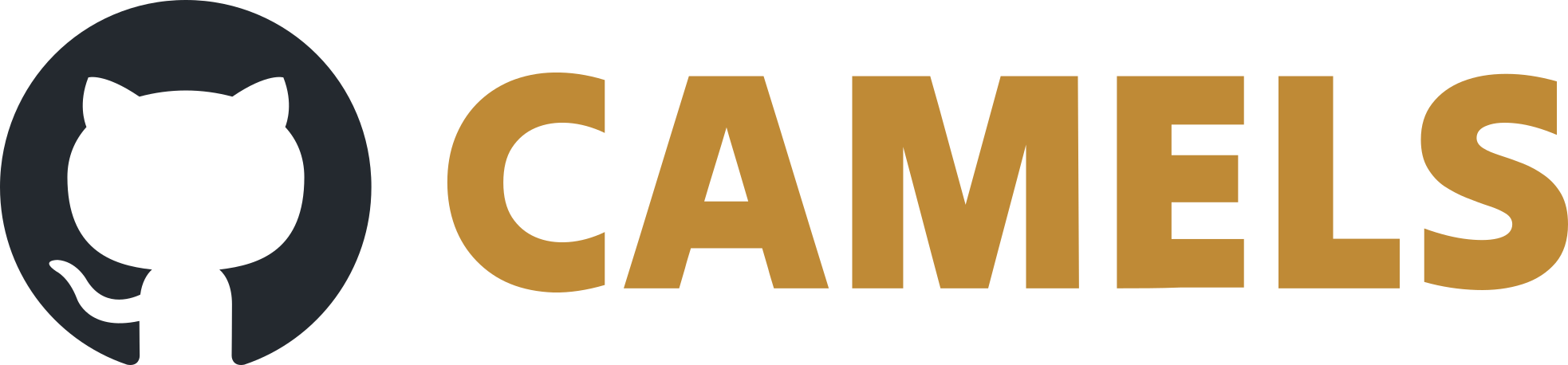Changing the CAMELS Installer
The installer installs the NOMAD-CAMELS software and all required packages.
Find more on it at its own GitHub.
1. Workflow
Brief description of the workflow when the installer should be updated.
Change python code in
/Python_code/setup_camels.py(see below)Create .exe file from the python code. To do this run following code in
/Python_code/pyinstaller --onefile --nowindow setup.py
This creates the
setup_camels.exefile under/Python_code/dist/Change
"\run\runCamels.bat"to change the way CAMELS is launched (see below)Convert the bat file to an exe file (using for example Bat To Exe Converter)
Open the
CAMELS_installer.issfile and perform any required changes. Then compile the exe.
The final fileNOMAD-CAMELS_installer.execan be found under/Output/
2. What can be changed?
Brief description of the possible (and most likely) changes.
2.1. Changes to python or environment
If you want to perform changed regarding the NOMAD-CAMELS version that is installed or
changes to pyenv (python version) or the python environment then you have to perform
changes in the python code of the setup.py file. Here the python version is currently hard-coded as 3.11.3. The pip install command uses the most current version of NOMAD-CAMELS and ignores locally available versions with --no-cache-dir.
2.2. Changes to the way CAMELS is started (via shortcuts)
If you want to change the way CAMELS is startet you must modify the installation.exe file by modifying the InnoSetup file .iss. Here you can alter the shortcuts under [Icons].
The shortcuts execute the NOMAD-CAMELS.exe which is a simple exe convertion of the batch file runCamels.bat. This reads the NOMAD-CAMELS.ini and reads the paths to the exe and the installation path from it. You can change these two paths manually to change the python environment that should start CAMELS.
2.3. Changes to the supporting folders
For this you must modify the .iss file.
The installer creates the folder %localappdata%\nomad_camels\Presets\Backup where all the settings presets (user info, sample info, used devices, etc.) are saved. Change the entry under [Dirs] to change the location of this folder.
3. Code Signing
To prevent an Unknown Publisher error when executing the NOMAD-CAMELS_installer.exe one has to sign the exe before publishing (pushing to the GitHub repo).
3.1. Using Windows Signtool
You can use Windows Signtool from the Windows SDK to sign your executables.
You will need a .pfx certificate and the corresponding password (called <your_pfx_password> below).
You should cd into the folder where the signtool.exe is located. This is often in a path similar to C:\Program Files (x86)\Windows Kits\10\bin\10.0.22000.0\x64.
If you do not have a
signtool.exethen you must install it from the Windows SDK installer.
If you have the signtool.exe and are in its folder then run this in your PowerShell with admin rights:
.\signtool.exe sign /f "/path/to/certificate/certificate.pfx" /p "<your_pfx_password>" /fd sha256 /t http://timestamp.sectigo.com "/path/to/NOMAD-CAMELS/installer/NOMAD-CAMELS_installer.exe"
For more information on the options, see the signtool website.
The executable should now be signed and you are ready to publish the new version.