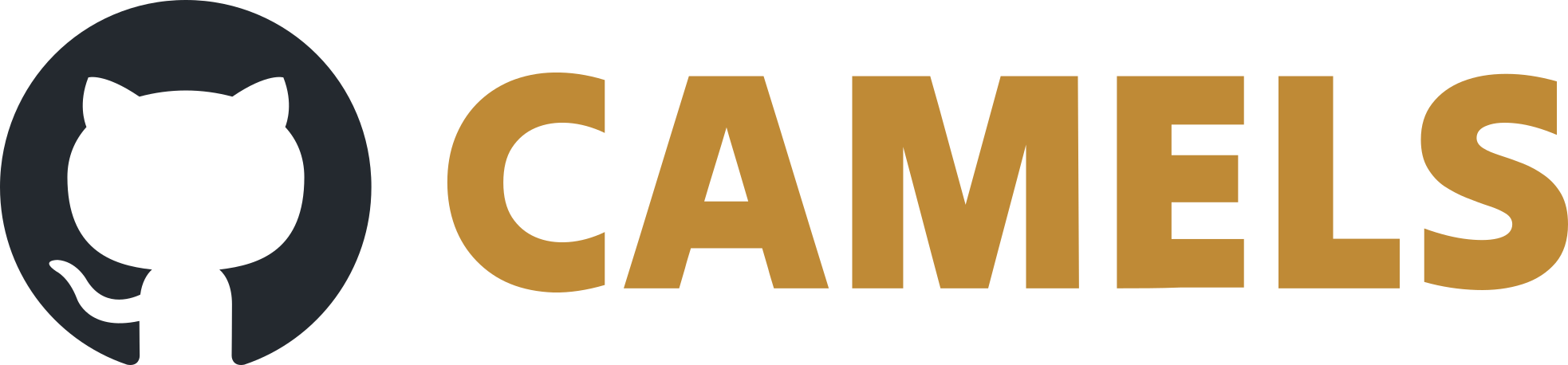Using the CAMELS Installer on Windows
Download theCAMELS Installer (.exe)
Run the installer. Admin rights should not be required.
The installer automatically does the following steps:
Creates all necessary folders and files
Installs pyenv to
%userprofile%/.pyenv/if it is not already installedInstalls Python 3.11.3. using pyenv
Creates the correct Python environment (called
.desertenvusing the pyenv 3.11.3 Python version)Installs CAMELS (using pip in the
.desertenvenvironment)
This takes about 2-3 minutes depending on your system’s performance.
Note
Try to always use this option as it minimizes any unwanted errors during setup and makes running and uninstalling easy.
If the installer fails or if you want more control over your installation you can also use pyenv or Anaconda to install CAMELS.
Troubleshooting
If your installation fails randomly (setup of Python environment takes less than a few seconds) and you can’t run CAMELS with the created shortcuts then it is possible that your pyenv PATH variables are not set correctly. Open powershell and see if the pyenv command works.
Set the correct PATH variables for pyenv and retry the installation again.
Alternative:
Remove pyenv by deleting the /.pyenv/ folder or by running
.\install-pyenv-win.ps1 -uninstall
in the terminal. The install-pyenv-win.ps1 script is located in /.pyenv/pyenv-win/.
Remove the /NOMAD-CAMELS/ folder as well and restart the installer.
Hint
If you cannot get the installer to work, try following the guide for manual installation.