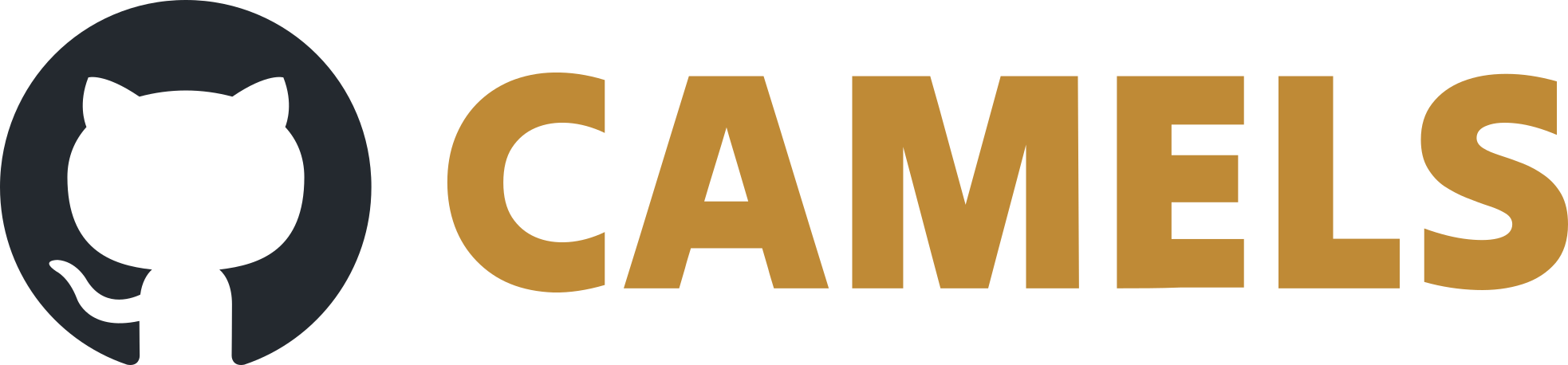Windows - Installation Using Pyenv
1. Pyenv Installation
Install pyenv to install necessary Python version (you do not need to do this if you already have a Python versioning software like Anaconda installed):
To install pyenv run in the powershell:
Invoke-WebRequest -UseBasicParsing -Uri "https://raw.githubusercontent.com/pyenv-win/pyenv-win/master/pyenv-win/install-pyenv-win.ps1" -OutFile "./install-pyenv-win.ps1"; &"./install-pyenv-win.ps1"
2. Python Installation
Restart the powershell
Then run in the powershell
pyenv install <python_version>
for example
pyenv install 3.11.3
<python_version> is the Python version you want to install (3.11.3 or higher is suggested for NOMAD-CAMELS).
3. Install CAMELS
Create a folder where you want to install CAMELS (e.g.
\NOMAD-CAMELS\)Run in your powershell
cd \NOMAD-CAMELS\;pyenv local <python_version>
If you have a working Python environment (
python -Vin/NOMAD-CAMELS/returns<python_version>) then you can continue to install CAMELS.Now run the command
python -m venv .desertenv
in this folder to create a virtual Python environment (using the Python version given by
pyenv local <python_version>)Activate the environment with
.\.desertenv\Scripts\activate
Now type
pip install nomad-camels
to install CAMELS.
4. Run CAMELS
You can then run
nomad-camels
or
python -m nomad_camels
to start CAMELS.
If this does not work for you you can go to /.desertenv/Lib/site-packages/nomad_camels/ and run CAMELS using
python .\CAMELS_start.py